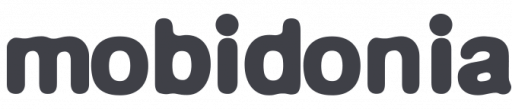Step 1: Publish your panel
This project is based on Create React App. So you can follow the instruction here to build your project. All you have to di in fact is to run
IMPORTANT: THIS COMMAND IS REQUIRED IN BOTH CASES
npm run buildThis will compile your code, and make a build folder that is ready for uploading on Firebase or on your own HTTP server.
Option 1: Deploy on Firebase.
Go in your firebase console, and then go in Hosting. Click on Get started. Next, run the command to install the Firebase tools globally in your system.
npm install -g firebase-toolsNext, run the command to login in Firebase (Insrtuctions on firebase console).
firebase loginIn your project root, run the command to initialize your firebase project.
firebase initIn the options, select "Hosting" using the Space button on your keyboard. The selection should become green. Next select your project. For public folder enter build. On Configure as a single-page app enter y. Enter N to not overwrite any file. Next run
firebase deployand enjoy your site running on supper fast google environment. The console will tell you the link to your admin.
We recommend to watch the video on how to deploy to firebase.
OPTION 2: Deploy on your own server.
After you have done STEP 1, you should see a build folder created.
You can upload this build folder on any hosting like a normal HTML web page.